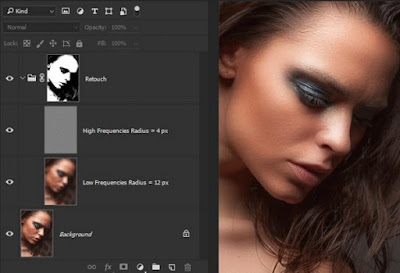How to Make an Animated GIF in Photoshop [Tutorial]
How to Create an Animated GIF in Photoshop Here's an example of an animated GIF you might make using this tutorial: Alright, let's get started. Step 1: Upload your images to Photoshop. If you already have images created ... Gather the images you want in a separate folder. To upload them into Photoshop, click File > Scripts > Load Files Into Stack. Then, select Browse, and choose which files you'd like to use in your GIF. Then, click OK. Photoshop will then create a separate layer for each image you've selected. Once you've done that, skip to step two. If you don't already have the series of images created ... Create each frame of the animated GIF as a different Photoshop layer. To add a new layer, chose Layer > New > Layer. Be sure to name your layers so you can keep track of them easily when you make your GIF. To name a layer, go to the Layer panel on the bottom right of your screen, double-click on the default layer name, and type