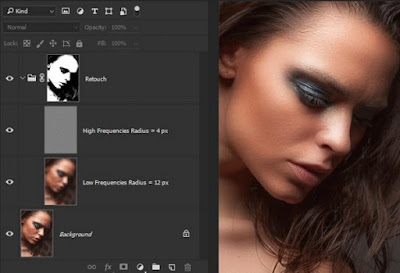How to Slim a Face in Photoshop with Just a Few Easy Steps (Tutorial)
Ever hear the phrase “the camera adds ten pounds?” Any number of things can go wrong during a photo shoot and make the subject look heavier than they actually are. Maybe the lighting was off, the angle was bad, or the subject’s posture was unflattering. But there’s a simple way to fix those mistakes and bring out your subject’s natural beauty. There’s nothing we hate more than when designers reinforce unrealistic body expectations by using Photoshop to slim down models until they look nothing like their actual self. In fact, in our countdown of the worst movie posters ever, that was our main beef with the movie poster for “The Heat,” where Melissa McCarthy is slimmed down to the point of being unrecognizable. The Adobe Photoshop technique we’re about to show you isn’t about giving your subject a skinny body type, and it’s definitely not about turning them into an inhumanly airbrushed, ultra-thin cartoon character. It’s about making them look the way they naturally look under the best p...